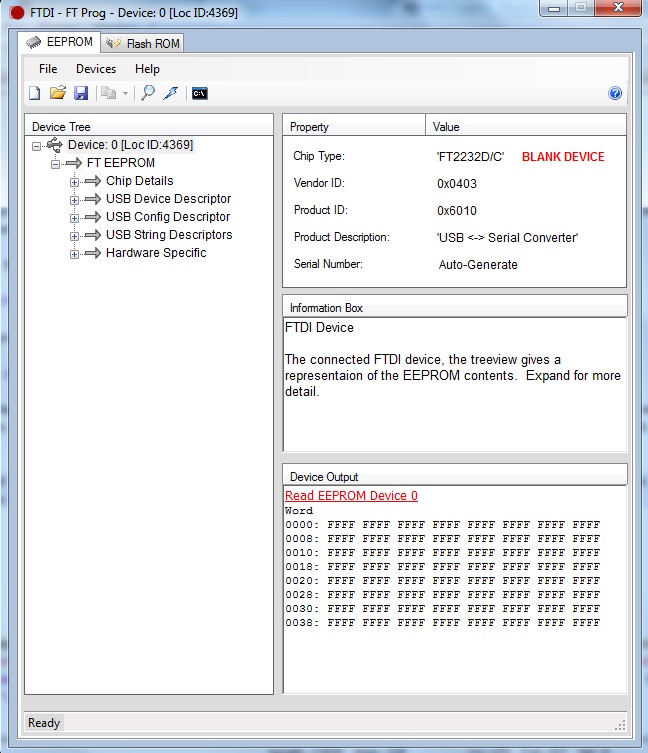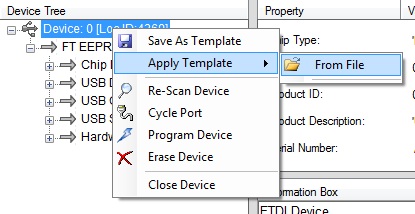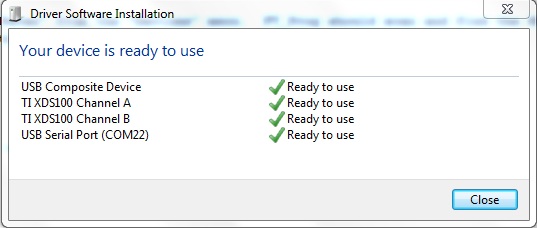Programming the XDS100
Before you can use the XDS100 as an Emulator, you will need to program the EEPROM that is part of the XDS100. Once the EEPROM is programmed, Windows will recongize the Segbot as an XDS100 when you connect the board with a USB cable. To begin, download the latest version of FT_Prog. FT_Prog Next, download the correct template for programming a EEPROM in an XDS100. FT_Prog XDS100 Template (right click and Save As..)Connect the Segbot using a USB cable. The Segbot does not need to be powered. When you connect it the first time, Windows will download and install device drivers automatically. In Device Manager, the XDS100 will appear as "USB Serial Converter A" and "USB Serial Converter B." Once Windows is done installing the new devices, open FT_Prog.
In FT_Prog's EEPROM tab, select "Scan and Parse" from the "Devices" menu. FT_Prog should scan and find the EEPROM on the Segbot's board through the FT2232D. Your window should appear as in the following screenshot.